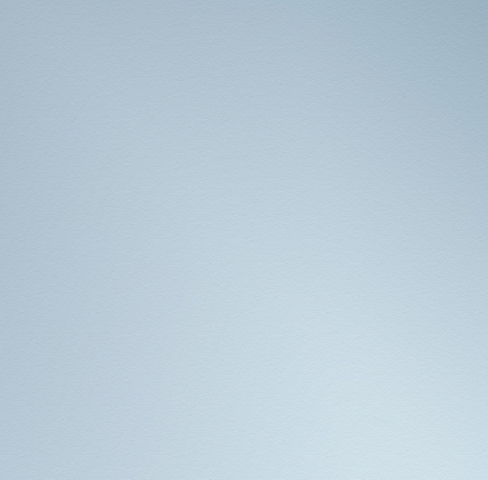
Blue Signature
How to Use Videos
Blue Signature Troubleshooting
User Manuals & Replacement Filters
Blue Signature SP4i
Start shopping to qualify for free shipping!
This website uses cookies to improve your experience. By continuing to use our website you are consenting to our cookie policy.
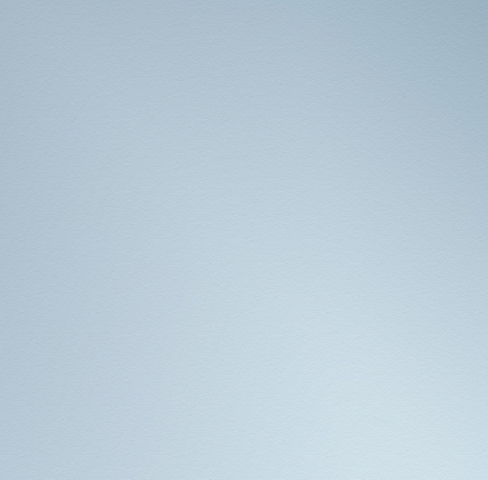
Yes—the Blue Signature air purifier is actively working, even if the improvement in air quality isn't immediately noticeable. The unit continuously monitors airborne particles using its integrated laser particle sensor, which detects levels of PM1.0, PM2.5, and PM10. When in Auto Mode, the fan speed automatically adjusts based on real-time air quality readings to deliver optimal performance without unnecessary noise or energy use.
To ensure you get the best results, follow these expert setup tips:
Remove the plastic wrap from the filter before using the air purifier. Operating the unit with the packaging still on will prevent proper filtration.
Use in an appropriately sized room—not larger than the recommended capacity of 705 sq. ft.
Allow for proper airflow—place the purifier where air can circulate freely around it.
Maintain clearance—keep at least 4 inches (10 cm) between the unit and surrounding objects.
Close doors and windows while the purifier is operating to prevent new pollutants from entering.
Replace the filter when the indicator on the control panel alerts you—this is crucial for maintaining performance.
Follow routine maintenance as outlined in your user manual.
With these steps, you can be confident that your Blue Signature purifier is delivering cleaner, healthier air—even if it's working quietly in the background.
Great question—and the short answer is: No, switching between PM levels in the app does not affect how your Blue Signature air purifier functions.
The Blue Signature air purifier is equipped with advanced laser sensors that continuously monitor PM1, PM2.5, and PM10—three key categories of airborne particulate matter. In the Blueair app, you can toggle between these readings to see real-time air quality data for different particle sizes. However, this only changes what is displayed in the app; it does not change the filtration behavior of the device.
Regardless of which PM level you're viewing, the air purifier is always operating at full efficiency, removing particles as small as 0.1 microns from your indoor air—including smoke, dust, pollen, and other airborne pollutants.
In short, the display helps you better understand your air quality, while the purifier handles the rest—automatically and effectively.
To perform a factory reset on your Blue Signature air purifier, follow the simple steps below. A factory reset will erase all custom settings, including Wi-Fi connections, and return the device to its original default configuration.
What Happens After a Factory Reset?
When Should You Factory Reset?
To keep your Blue Signature air purifier operating at peak performance, Blueair recommends a combination of routine cleaning, filter care, and safety checks. Below is a complete breakdown of the recommended maintenance tasks:
1. General Cleaning
Frequency: Monthly or as needed
What to Do:
2. Pre-Filter Maintenance
Frequency: Every 2–4 weeks (more often if you have pets or high dust levels)
What to Do:
3. Filter Replacement
Frequency: Every 9–12 months, or when the filter replacement indicator turns red
What to Do:
5. Sensor Care (Air Quality Sensors)
Frequency: If air quality readings seem inaccurate
What to Do:
If your Blue Signature air purifier isn’t powering on, follow these expert troubleshooting steps to identify and resolve the issue:
Step 1: Confirm the unit is receiving power
Step 2: Test the power source
Step 3: Check for firmware and power compatibility
Step 4: Perform a factory reset
If your air purifier still does not turn on after these steps—or if you notice any signs of damage—please contact Blueair Customer Support. Our team is ready to assist you and ensure your device is working as it should.
Air purifiers can produce varying noise levels depending on usage and environment. Here’s what to know—and do—if your device sounds louder than expected:
Normal Sounds You May Hear
High fan speed: Louder noise is normal when the air purifier is set to a higher fan speed, as it’s working harder to clean the air. Lower speeds will operate more quietly.
Dirty filters or pre-filters: If filters become clogged, airflow may be restricted, causing the motor to work harder and sound louder.
Room acoustics: In rooms with hard surfaces, high ceilings, or minimal furnishings, sound may echo more compared to softer, carpeted, or furnished spaces.
Troubleshooting Unusual Noises
If your air purifier is making a sound that seems out of the ordinary:
Turn off and unplug the device.
Remove the main filter(s) according to the user manual and ensure the plastic wrap has been removed (if applicable to your model).
Inspect for obstructions or buildup:
Look inside the unit (for Blueair purifiers, check from the top).
Check around the air inlets and outlets.
Ensure nothing is placed on top of or leaning against the air purifier.
Clean any dust or debris from the pre-filters, if your model has them.
Reinstall the filters correctly, making sure they are seated properly.
Allow at least 4 inches (10 cm) of space around the purifier for proper airflow.
Place the unit on a stable, level surface to avoid vibration or rattling.
If the noise persists or you notice visible damage, please contact Blueair Customer Support for assistance. We’re here to help ensure your air purifier performs at its best.
The Blueair app gives you full control over your Blueair Signature unit with smart, intuitive features designed to enhance your air purification experience. Here's what you can do through the app:
Adjust Fan Speed
Manually select the desired fan speed or switch to Auto mode for real-time responsiveness to air quality.
Set Schedules & Timers
Automate when your unit turns on and off based on your daily routines and preferences.
Monitor Air Quality
Track real-time indoor air quality, including levels of PM1, PM2.5, and PM10 particles, to better understand your environment.
Receive Filter Replacement Reminders
Get notified when your filter needs replacing—never miss a maintenance cycle.
Control Multiple Units
Manage all your Blueair Signature units in one place, whether they’re in different rooms or separate properties.
Access Usage History
View historical data on device activity and air quality to monitor trends and optimize performance.
Adjust Brightness
Control the display brightness of your unit for comfort during daytime or nighttime use.
Enable or Disable AirSense Mode
Toggle AirSense Mode, which uses onboard sensors to automatically adjust fan speed based on current air quality.
Choosing the correct replacement filter for your Blueair Signature unit ensures it performs at its best. Here's how to determine the right filter for your device:
Purchase Filters for Blueair Signature here.
Use the Built-In NFC Tag for Filter Matching
To make filter selection easier, each Blueair Signature unit includes a built-in NFC sticker:
Located inside the unit beneath the filter, the NFC tag can be scanned with a smartphone.
When scanned, it will automatically open a page with the correct replacement filters for your specific unit model. This removes all guesswork and ensures you get the filter your device is designed for.

Identifying your device information is important for warranty registration, support, and purchasing replacement filters. Here's where to locate the key details on your Blueair Signature unit:
Serial Number & Model Number:
You can find both the serial number and the model number printed on a label located on the bottom of the device.
To view it, carefully tilt or lift the unit and check the underside for the printed label.
MAC Address:
The MAC address is found inside the unit, beneath the air filter.
To access it:
Remove the pre-filter fabric.
Unlock and take out the air filter.
Look for the label inside the chamber where the MAC address is printed.
NFC Sticker for Filter Identification:
Inside the device, you'll also find an NFC (Near Field Communication) sticker.
When scanned with a compatible smartphone, it will link you directly to the correct replacement filters for your specific model.
This ensures you're ordering the exact filter your unit requires, with no guesswork.
When the red filter replacement light appears on your Blueair Signature unit, it means it’s time to change the filter. Once you’ve replaced the filter, follow these steps to reset the indicator:
Step-by-Step Reset Instructions:
Manual Method: Press and hold the Fan Speed button (the fan icon) for 15 seconds until the red filter light turns off.
App Method: Alternatively, you can go to the Device Page in the Blueair app and reset the filter indicator digitally.
Why do I need to reset it?
Resetting the indicator ensures the unit can properly track the next filter lifecycle. If not reset, the red light may stay on even after a new filter is installed.
Yes—the Blue Signature air purifier is actively working, even if the improvement in air quality isn't immediately noticeable. The unit continuously monitors airborne particles using its integrated laser particle sensor, which detects levels of PM1.0, PM2.5, and PM10. When in Auto Mode, the fan speed automatically adjusts based on real-time air quality readings to deliver optimal performance without unnecessary noise or energy use.
To ensure you get the best results, follow these expert setup tips:
Remove the plastic wrap from the filter before using the air purifier. Operating the unit with the packaging still on will prevent proper filtration.
Use in an appropriately sized room—not larger than the recommended capacity of 705 sq. ft.
Allow for proper airflow—place the purifier where air can circulate freely around it.
Maintain clearance—keep at least 4 inches (10 cm) between the unit and surrounding objects.
Close doors and windows while the purifier is operating to prevent new pollutants from entering.
Replace the filter when the indicator on the control panel alerts you—this is crucial for maintaining performance.
Follow routine maintenance as outlined in your user manual.
With these steps, you can be confident that your Blue Signature purifier is delivering cleaner, healthier air—even if it's working quietly in the background.













