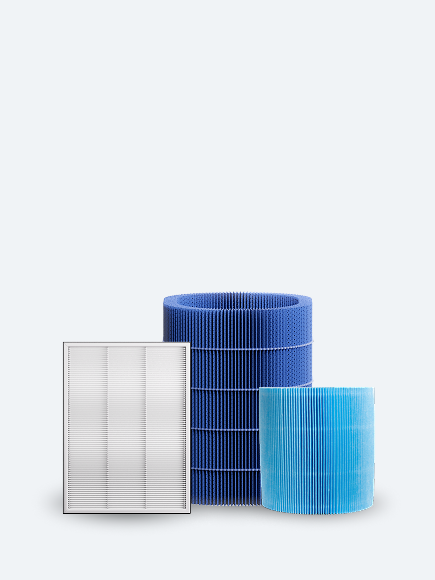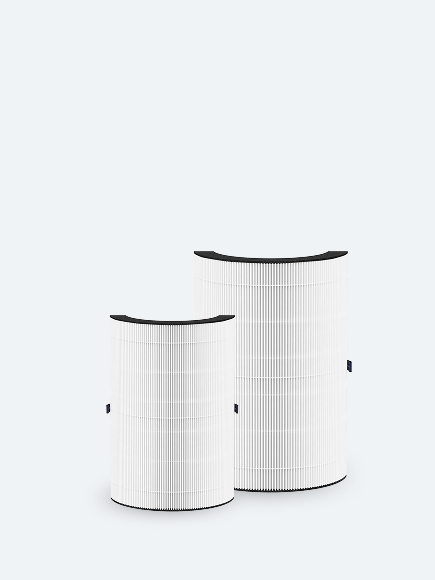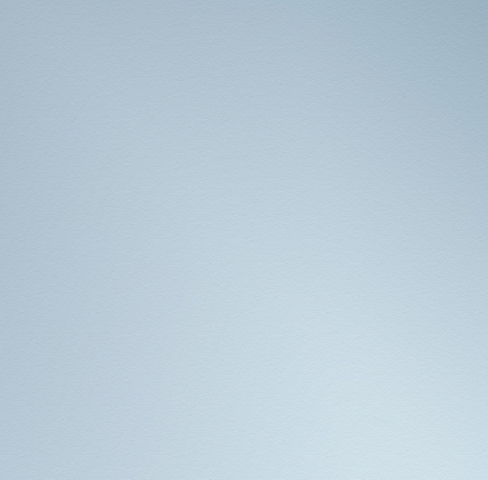
Free Shipping on Orders +$35
-
Air PurifiersCategoriesShop by room size
-
HumidifiersCategories
-
Heaters & Fans
-
Sleep Collection
-
Filters & Accessories
-
Learn
- Help me choose
- eGift Card
Sign In / Join
United States
Air Purifiers
Categories
Shop by room size
Humidifiers
Heaters & Fans
Sleep Collection
Filters & Accessories