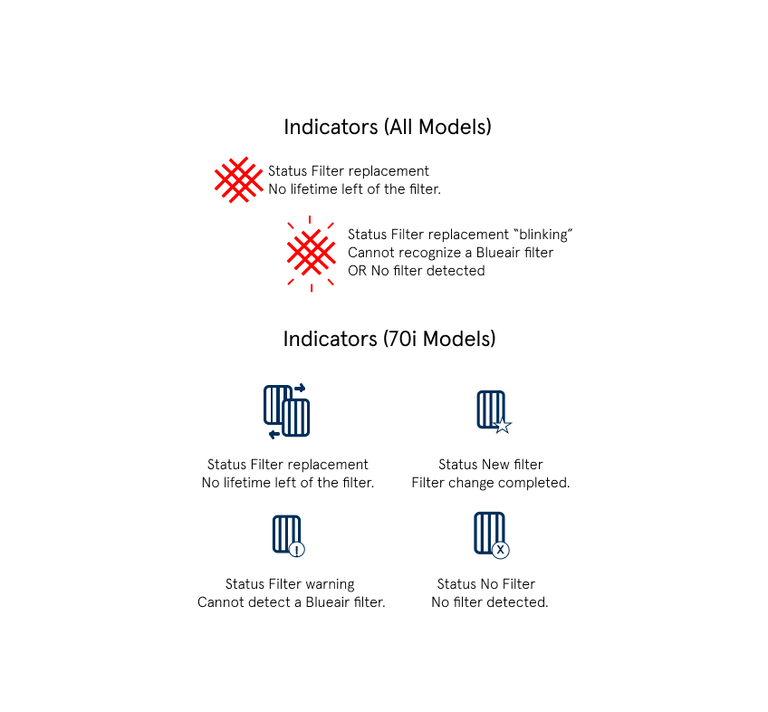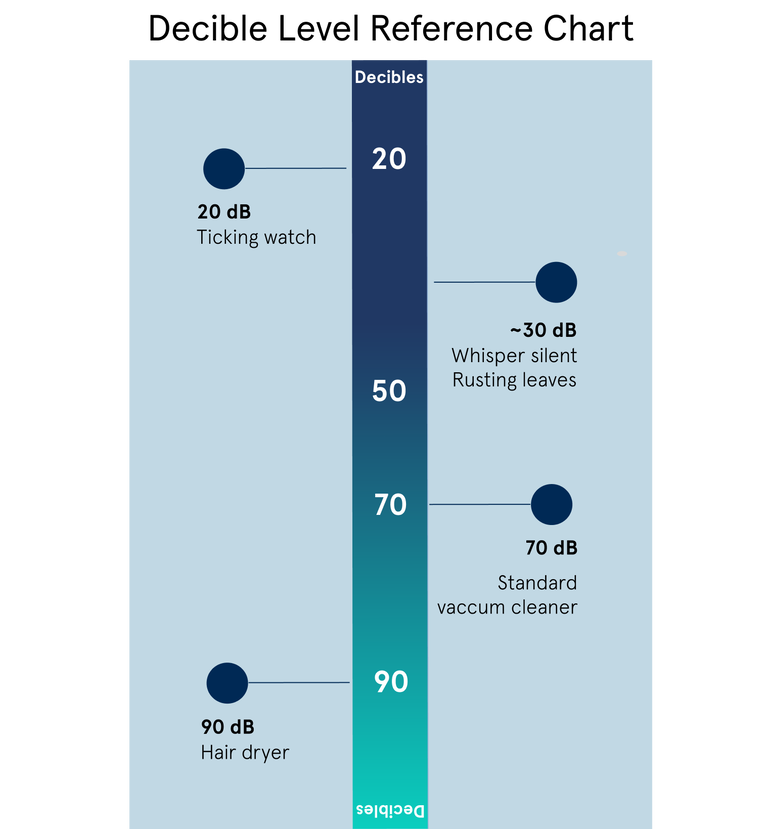Protect Product Family Troubleshooting
Wi-Fi connection issues
Basic checklist
•Make sure you are using the latest Blueair App (How do I know if I have the latest version of the Blueair App?)
•Ensure your internet is running.
•If you are using a VPN (Virtual Private Network), make sure to disable your VPN from your mobile phone and router while using the Blueair App.
•Make sure that you are using a 2,4Ghz network. Please contact your network supplier if needed.
•If you are trying to connect a HealthProtect™ / Protect or DustMagnet™ air purifier, make sure to allow the Blueair App to access the Bluetooth
•Please note that if the Wi-Fi router and air purifier are placed too far apart or are separated by thick walls, signal strength may be low. To avoid low signal strength, please make sure your air purifier and smart device are close to your Wi-Fi router during the initial pairing setup.
Advanced steps
Once you have confirmed the basic checklist above, here are further troubleshooting steps to try to help you connect your air purifier to the App.
1.Turn off and unplug the Blueair air purifier and wait 30 seconds
2.Then plug in and turn ON the air purifier and wait 2 minutes
3.Log out from your Blueair App account and log in again
4.Open your Blueair App and check if your air purifier appears on the home page
If your air purifier is not found in the Blueair App:
1.Click on Connect Product and follow the instructions in the App
2.Check whether your air purifier appears online
If your air purifier is online, try to change the fan speed via the App to confirm that the device is connected.
If your air purifier is seen in the Blueair App but appears offline:
1.Delete your air purifier from the App (add a link to How do I delete a device from the App)
2.Click on Connect Product and follow the instructions in the App
3.Check if your air purifier appears online
If your air purifier is online, try to change the fan speed levels via the App to confirm that the device is connected.
If your air purifier still cannot be connected to the app:
1. Reboot your Wi-Fi router
2. Log out and log in again to the Blueair App
3.Open your Blueair App, click on Connect Product and follow the instructions in the App.
If your air purifier is online, try to change the fan speed levels via the App to confirm that the air purifier is connected.
My air purifier cannot connect to wi-fi:
If your device still does not connect to the App, you can try to use to your private mobile hotspot (3G/4G/5G) connection temporarily, instead of your Wi-Fi:
• Open the Settings in your smart device > Activate Hotspot
• Open the Blueair App and follow the instructions to connect your Blueair device.
• If your air purifier is online, try to change the fan speed levels via the App to confirm that the air purifier is connected.
• If your air purifier connects via the Mobile Hotspot but not Wi-Fi, you need to continue troubleshooting the problem on your Wi-Fi/router system.
• Downloading the Blueair App to another smart device can help exclude whether the problem is with your mobile phone or not. Log in to the App and follow the instructions to add your air purifier to the new smartphone or tablet.
If you have a solid Wi-Fi connection but you are still experiencing issues, please contact your Blueair Customer Support so we can try and help solve this together.
Please have your air purifier’s serial number or MAC address at hand.
How do I make sure I have the latest version of the Blueair App?
The Blueair App updates automatically if your phone is set to allow updates. You can ensure you have the latest version by doing the following:
1.Open your Google Play Store, App Store, Huawei Store or Tencent.
2.Type “Blueair” and click search. Choose “Blueair” from the list
3.When the Blueair App page is shown, if the “Update” button is not displayed, then you already have the latest version. If the “Update” button is displayed, click on it to download the latest version.
Note: Your air purifiers will remain paired to your account even if you delete the App. Your air purifiers will automatically appear in the new version of the App after you have logged onto your Blueair account.
"Firmware updating"
How to ensure the firmware update is successful?
•Ensure your air purifier is within the router range.
•Leave your air purifier ON and connected to the WiFi. Do not unplug the air purifier during the update.
•Limit the number of connected devices or network activity while the update is in progress.
What to do if the air purifier seems to be stuck in the “firmware update” for over 30 minutes?
•Turn off the Wi-Fi network.
•Attempt to connect to a different Wi-Fi network or personal mobile hotspot.
•Upon connecting to a new Wi-Fi network or hotspot, the device will attempt to update again.
Registration and login issues
If you are having problems with creating a new account or logging in of your existing account, we recommend you change internet connection temporarily by following these steps:
1.Disable the Wi-Fi from your mobile device
2.Activate your Mobile Data (Open Settings > Open Mobile Data > ON)
3.Close the Blueair App and then open it again
4.Log in with your existing Blueair account credentials (email address and password)
5.If you have set up your Blueair App and air purifier in one country and move them to a different country, we recommend that you create a new Blueair App account (with a different email address as your username).
Why is there a red light on my air purifier?
A filter replacement indicator appears on the air purifier when it is time to change filter.
Remove the used filter and replace by a new filter. On Protect air purifiers the filter light indicator disappears automatically after inserting a new Blueair filter. You do not need, nor can, press down the filter light to reset the filter replacement indicator.
The red filter light keeps blinking on my Protect air purifier.
- Turn off and unplug the air purifier
- Take out the filter and make sure that you have the right model of filter for your air purifier
- Make sure that you are using a genuine Blueair filter to ensure product performance. Genuine Blueair filters are recognized by the air purifier thanks to their built-in RFID chip.
- Make sure that the protective plastic wrap around the replacement filter is removed
- Insert the replacement filter inside the air purifier
- Ensure that the filter is inserted properly in the air purifier
- Make sure that the door of the air purifier is closed correctly
- Plug in the air purifier again
- Press the ON button
The red light should disappear by itself. In some cases, after re-starting the air purifier will run on a high fan speed during up to 30 minutes and re-adjust by itself.
- If the issue persists, connect your air purifier to the Blueair App to ensure that it is updated to the latest firmware.
- If the issue persists, please contact our Blueair Customer Support teams.
My air purifier doesn't start.
Turn off and unplug the air purifier
Check the power cable:
- If your air purifier has a removable power cable, plug the cable firmly into the power cable socket on the air purifier. If the power cable is damaged, contact the Customer Support.
Make sure that there are no objects or dust:
- Inside the air purifier, on top of or directly against the air purifier, around the air inlets and air outlets.
- On the pre-filters, if your air purifier has pre-filters.
- Around the air quality sensors, if your air purifier has integrated sensors.
Check the filter:
- Make sure that the plastic wrapping around the filter is removed.
- Insert the filters and make sure they are correctly inserted.
- Make sure the filter door is completely closed, or that the top of the air purifier is correctly attached to the bottom (Blue and JOY models).
Confirm that your device is functioning
- Plug the power cable firmly into an outlet.
- Press the On/Off button to turn on the air purifier and select a speed level. If the air purifier does not have a On/Off button, directly select a fan speed from the control panel.
- Make sure that the LED indicators on the air purifier are lighting up.
- Make sure that the airflow is working (feel with your hands that air is coming out from the air outlet).
If the air purifier does not work as expected:
- Try to plug the power cable into another outlet. Or test your outlet with another device. For instance, you can plug in a lamp and see if it lights up.
- Connect your air purifier to the Blueair App to make sure it has received the latest firmware update (if your air purifier has the WiFi feature).
- If you are using a power converter, make sure to check the rating label of your air purifier and verify that it is certified for use in your country.
If your air purifier still does not function as expected, or if you notice any damage on the device, please contact the local Blueair Customer Support team: https://www.blueair.com/customer-support.html
Air quality lights are off on my air purifier.
If all light indicators on your air purifier are turned off, you might need to adjust the LED brightness settings in the App or deactivate the Night Mode.
Night Mode
- If your air purifier is set on Night Mode, the LED brightness and the fan speed levels will be reduced.
- When activated, the Night Mode is indicated on your air purifier, or directly in the Blueair App, depending on your model:
To deactivate the Night Mode: select another fan speed on your air purifier.
Notes: The Night Mode is not available on all models. Different LED dimming solutions exist depending on the product. Always refer to the user manual for more information.
If the air quality lights keeps being turned off or changing colors frequently, the air purifier may be determining the air quality in the room. You might need to wait for a few minutes and re-start the air purifier if needed.
Restart the air purifier
- Disconnect the power cable from the wall outlet and wait approximately 30 seconds
- Make sure that there are no objects or dust:
- Inside the air purifier
- Around the air inlets and air outlets
- On top of or directly against the air purifier
- On the pre-filters, if your air purifier has pre-filters
- Around the air quality sensors, if your air purifier has integrated sensors.
- Reconnect the power cable
- Press the ON button
- Wait two minutes.
- The LED indicators should be visible.
The air purifier makes an unexpected noise.
Expected noise with air purifiers
- High speed level: Air purifiers that are set on a high-speed level produce more noise because they function at faster rates. On low fan speed, the air purifier should be quieter.
- Dirty filters and pre-filters: If the main filter(s) or pre-filter(s) are very clogged or dirty, the engine might not get sufficient airflow, which may result in increased noise levels.
- Room environment: In an empty room with high ceilings and hard material there may be increased sound with the echo, compared to room with carpet and other furniture which may help absorb noise created by the device.
If your air purifier makes an unusual sound
1. Turn off and unplug your air purifier
2. Remove the main filter(s) according to the instructions in the user manual and make sure that you have removed the plastic cover from the filter.
3. Make sure that there are no objects or dust:
- Inside the air purifier
- Around the air inlets and air outlets
- On top of or directly against the air purifier
- On the pre-filters, if your air purifier has pre-filters
4.Re-install the filter and pre-filters correctly.
5.Ensure that the air purifier is with at least 10 cm from any objects or wall.
6.Make sure that the air purifier is standing stable on an even surface.
If the noise continuesPlease contact the Blueair Customer Support to get help.
If you notice any damage on the device, please contact the Blueair Customer Support.
What is the recommended maintenance for the air purifier and the filters?
- Vacuum the air purifier and its pre-filter.
- Clean the fabric pre-filter in the washing machine.
- Clean sensors according to the instruction in the user manual.
- Replace the main filter when your air purifier indicates it is time to change it.
For more information, see the User manual or the Get started video tutorials.
What filter can be used with the Protect™ air purifier?
A specific Blueair SmartFilter is available for the specific Protect™ model. The SmartFilter exists in several sizes depending on the model of air purifier.
The Blueair SmartFilter consists of two filters attached by a strap at the top to make it possible to fold them over like a booklet to keep dust and pollutants from escaping. Each filter has a particle filter layer and activated carbon layer to remove gas, odors, smoke, VOCs, exhaust, smog, and chemicals from the air. The SmartFilter is equipped with a smart RFID chip to accurately monitor the filter status and automatically reset the filter replacement indicator when a new filter is installed.
The Protect™ air purifiers also have two pre-filters that can easily be cleaned with a dust cloth or by using the soft brush of a vacuum cleaner.
How do I clean the stainless pre-filters?
- Turn the air purifier OFF and unplug.
- Push the LEFT and RIGHT side frame indent of the air purifier to release the pre-filter.
- Pull out the pre-filter from the slot.
- Clean the pre-filter by wiping it with a cloth or gently vacuuming with a brush attachment (not included).
- Place the pre-filter back into the slot.
- Push the pre-filter to lock it in position.
- Plug the air purifier back in and turn ON.
Which filter is adapted to my air purifier?
1.Select the filter model that corresponds to your air purifier model
- To see the model name of your air purifier, check the label of your air purifier, the user manual, or check on the blueair website. The label is usually at the bottom of the air purifier or inside the top for Blue units.
2.Choose the filter type adapted to your needs
- All Blueair air purifiers help to remove particles, like dust, pollen and pet dander.
- In addition to particle removal, filters containing carbon help reducing VOC concentrations (gas, chemicals, smoke).
- Make sure to select the filter that best fulfills your needs.
For more information, please check https://www.blueair.com/air-purifier-filters
My filter has a smell.
New filter
- New products may emit an odor when opening the box, that is normal.
- All materials have their own smell, including filter materials. The filter is enclosed by a plastic bag and a cardboard box, and the smell from the product is accumulated inside. The smell from filter media is harmless.
- Run your air purifier and ventilate your room to air out the air purifier and its filter to reduce the new filter odor faster.
- You may also place the new filter by an open window before starting using it or run your air purifier in a room where you spend less of your time, just for a few days until the odor fades away.
Any questions, please reach out to our Customer Support teams.
Used filter / Filter used in strong odor environment:
- When the filter is full and gets saturated it can start to release a smell, and we recommend replacing it.
- The average expected lifetime of the filter is stated for each Blueair product. However, the expected filter lifetime can be highly dependent on the environment the air purifier is in which could require more frequent replacement.
Note: it is not possible to remove all odors, ventilation in addition to using air purifiers will help get rid of strong odors.
Do filters have a smell?
New product may have a slight odor that is inherent to their material and we do our best to minimize that smell. If you notice the smell continues after a few days please reach out to our Customer Support for additional support.
What is the recommended maintenance for the air purifier and the filters?
Vacuum the outside of the air purifier regularly, especially the air inlets, outlets and the inlet for the air quality sensor.
- Remove and clean the two pre-filters with a dust cloth or by using the soft brush of a vacuum cleaner.
- When the filter change indicator appears on the air purifier and/or in the Blueair app, replace the filter with a new genuine Blueair SmartFilter.
See detailed instructions in the user manual.
Why is the air purifier detecting high levels of Particulate Matter (PM)?
Particulate Matter (PM) peaks are normal and expected to happen temporarily, even when the air is of good quality because your air purifier’s sensors react each time the air purifier is in contact with airborne particles.
Pollution from outside coming in from open windows or ventilation may also cause high PM levels.
The levels of PM should decrease with the use of the air purifier and with ventilation.
Examples of PM sources: candles, smoke, cooking, incense, fireplace, accumulated dust, unfiltered vacuum cleaner, pollen, pets, etc.
How to decrease the particulate matter (PM) levels and improve your indoor air quality?
- Make sure that the air purifier is used in an adapted room size with closed windows and doors.
- Set the highest speed of the air purifier temporarily or use the Auto Mode (not available with all models).
- Ventilate the room temporarily.
What to do if the PM levels do not decrease?
- Try to find the pollution source. If the PM values are constantly high, the indoor air might be polluted. If your air purifier has the WiFi feature, the Blueair app can help find the source of pollution. Open the Blueair app, add your air purifier and check the air quality history: check the peaks’ date and try to think of what can have happened at those moments.
- Test the air purifier in a smaller room. Test the PM sensor by placing the unit in a small room running at full speed with all windows and doors (and ventilation if possible) closed.
- Clean the sensors. If the PM levels are constantly very high, there might be accumulated dust on the sensor giving a false indication. Vacuum the outside of the air purifier, especially the air inlets, outlets, and the inlet for the air quality sensor. Power off the unit before vacuuming. See sensor care and maintenance FAQ. and user manual.
- If the above actions did not help, please contact our Blueair Customer Support teams to investigate further.
The air quality indication is different from my other Blueair air purifiers or air monitors.
Small deviations between the sensors’ readings are normal because PM sensors in Blueair air purifiers use different measurement technology - depending on the Purifier model.
Large differences between sensor readings may happen if the sensors are clogged with dust. Try to vacuum the sensor from the outside. The air quality indication should improve shortly after the vacuuming.
If the issue remains, please contact your Blueair Customer Support.
How to reduce VOCs?
- Use a filter with activated carbon
- Run your air purifier continuously
- Avoid excessive use of perfumed substances, cleaning products, or other VOC contributors
- Ventilate the room regularly and see if the tVOC level lowers. If the level of tVOC lower when the windows are open and stay at the same level when windows are closed, then the device is detecting a gas that cannot be removed by the air purifier.
It is common to see higher levels of tVOCs in bedrooms at night or generally in any room with human presence. Gasses produced by humans or animals are not all removed by air purifiers. Ventilation, in addition of air purification will help you remove those gasses.
Use the Blueair app to find the source of pollution by checking the air quality history: check the peaks’ date and think of what can have happened at those moments.
If the source of pollution cannot be found, you can reset the air quality sensors by:
- Restarting the device and expose it to clean air, for instance by opening a window at night, when the outdoor air quality is at its best (15 min approx).
If any of the actions above did not help, contact your Blueair Customer Support.
*Total Volatile Organic Compounds (tVOC) is the sum of VOC concentrations. It is used to give an indication of the VOC levels.
**Volatile organic compounds (VOCs) are gases and odors emitted from different chemicals. VOCs can be found within the air in your home; they are released by cleaning products, cosmetics, carpeting, furniture, air fresheners and many other consumer products.
Why have I not received my Smart Filter replacement?
- In order to have an active SmartFilter subscription, the unit must be registered and SmartFilter subscription purchased through the app.
- SmartFilter replacement filter shipments require a signal from the Air Purifier to trigger the replacement shipment. If you have purchased a subscription on the Blueair website but have not registered your unit and connected in the app the Air Purifier cannot send the trigger for the replacement filter shipment.
How do I Setup my SmartFilter Subscription?
- In order to have an active SmartFilter subscription, the unit must be registered and SmartFilter subscription purchased through the app.
- SmartFilter replacement filter shipments require a signal from the Air Purifier to trigger the replacement shipment. If you have purchased a subscription on the Blueair website but have not registered your unit and connected in the app the Air Purifier cannot send the trigger for the replacement filter shipment.
How often should I replace the SmartFilter?
The air purifier accurately indicates when the filter needs to be changed. The filter lifetime is calculated with a smart algorithm (patent-pending) and based on the particle levels in the room and the airflow during the time the filter has been used. The filter lifetime status can also be monitored in the Blueair app. You should expect a filter lifetime of maximum 1 year.
How do I clean the stainless pre-filters?
- Turn the air purifier OFF and unplug.
- 2.Push the LEFT and RIGHT side frame indent of the air purifier to release the pre-filter.
- 3.Pull out the pre-filter from the slot.
- 4.Clean the pre-filter by wiping it with a cloth or gently vacuuming with a brush attachment (not included)
- 5. Place the pre-filter back into the slot
- 6. Push the pre-filter to lock it in position
- 7.Plug the air purifier back in and turn ON
All lights are off on my air purifier.
If all light indicators on your air purifier are turned off, you might need to adjust the LED brightness settings in the App or deactivate the Night Mode.
Night Mode:
- If your air purifier is set on Night Mode, the LED brightness and the fan speed levels will be reduced.
- When activated, the Night Mode is indicated on your air purifier, or directly in the Blueair App, depending on your model
To deactivate the Night Mode: select another fan speed on your air purifier.
Notes: The Night Mode is not available on all models. Different LED dimming solutions exist depending on the product. Always refer to the user manual for more information.
How do I turn off the LED indicator light bar?
The air quality LED indicator can be turned off by pressing down the "Auto" button on the interface for 5 second to set to Night Mode or you can adjust the brightness setting by connecting the device to the Blueair app.
Need help? We're here for you
Call 888-258-3247
Mon-Fri, 8AM - 5PM CST
*With the exception of US holidays
Chat
Live chat Mon - Fri, 8AM - 5PM CST
With the exception of US holidays
Just click on the chat icon