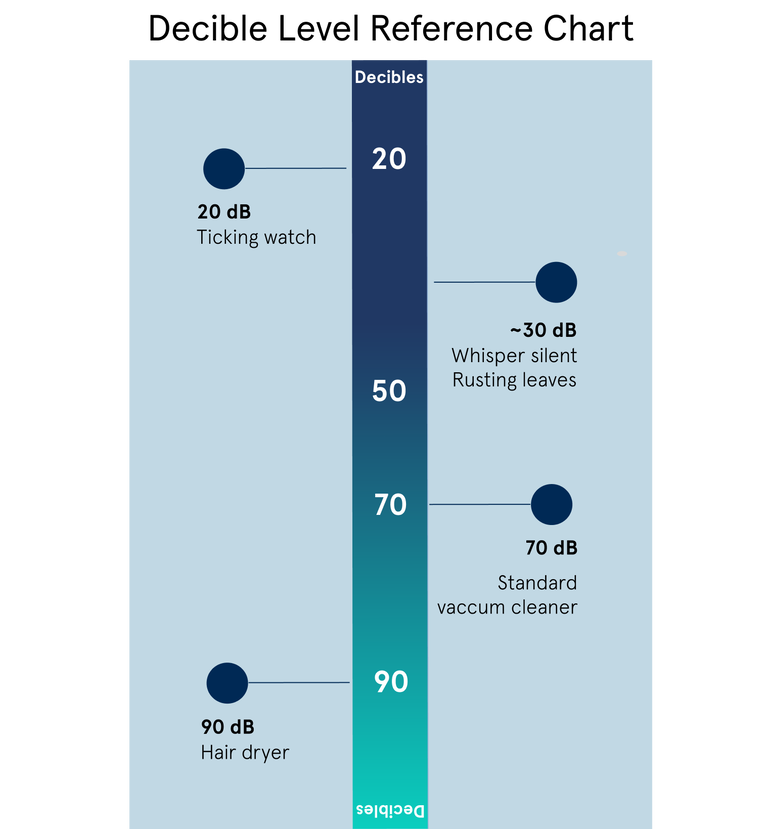DustMagnet Product Family Troubleshooting
Why is there a red light on my air purifier?
A filter replacement indicator appears on the air purifier when it is time to change filter.
To reset the filter status light, press and hold the airflow speed button on the air purifier for 15 seconds.
How do I clean the sensor?
The air quality sensor is located on the back of your DustMagnet™ air purifier, just below the top filter drawer. Over time, dust can block the sensor and may interfere with air quality measurements. Clean the sensor periodically by following the directions below.
- Turn the air purifier OFF and unplug.
- Use a vacuum to remove any visible dust on the outside of the sensor cover.
- Pinch and lift the sensor cover to remove.
- Gently clean the sensor with a clean, dry cotton swab.
- Reattach the sensor cover and snap into place.
- Plug the air purifier back in and turn ON.
Where do I find the serial number, model number, or MAC address on my DustMagnet™ air purifier?
The serial and model numbers can be found on the product label located on the back of the air purifier. To view the MAC address, remove the bottom pre-filter to access the label.
If your air purifier is connected to the Blueair app you can additionally view the MAC address by selecting air purifier name and navigating to Product Settings › Product Information.
What type of filters does DustMagnet™ use?
ComboFilters
The ComboFilters located the top and bottom air intakes protect against both gaseous and particulate contaminates. The particle filter media removes pollutants such as pollen, mold spores, pet dander, viruses and bacteria, fine smoke particles, and more from your indoor air. At the same time, activated carbon integrated throughout the filter traps light household odors from pets, cooking, smoke, and more. Not proven to kill SARS-CoV-2 or prevent transmission of COVID-19.
Pre-filters
- A key part of DustMagnet™ technology is the two reusable stainless-steel pre-filters located at the top and bottom of the air purifier. The positively charged pre-filters act like a magnet, attracting the negatively charged dust particles.
- Because this air purifier uses electrical charges, it is classified as an electronic air purifier and is tested for safe ozone emissions. All Blueair air purifiers conform to international and local ozone emission requirements in EU/CE, US/EPA & ARB, China/GB. All Blueair purifiers are CARB certified, meaning they’ve been tested for electrical safety and ozone emissions as part of the California EPA’s Air Resources Board, Air Cleaner Regulation (AB 2276) and found to produce an ozone emission concentration less than 0.050 parts per million.
How do I replace the filters?
ComboFilter
- Turn the air purifier OFF and unplug
- Open the two filter drawers on the back of the air purifier and set pre-filters aside
- Use the pull tabs to remove the two used ComboFilters and dispose them.
- Remove the protective plastic from the new ComboFilters.
- Insert the two replacement ComboFilters with the arrows pointing upwards
- Slide the two pre-filters back into place and shut drawers, so they snap closed.
- Plug the air purifier back in and turn ON
- Press and hold the fan speed button for 15 seconds to reset the filter timer.
Which filter is adapted to my air purifier?
Select the filter model that corresponds to your air purifier model
To see the model name of your air purifier, check the label of your air purifier at the back of your air purifier.
You can also check the user manual check on the Blueair website for more information: https://www.blueair.com/air-purifier-filters
My air purifier doesn't start.
Turn off and unplug the air purifier
Check the power cable:
- If your air purifier has a removable power cable, plug the cable firmly into the power cable socket on the air purifier. If the power cable is damaged, contact the Customer Support.
Make sure that there are no objects or dust:
- Inside the air purifier, on top of or directly against the air purifier, around the air inlets and air outlets.
- On the pre-filters, if your air purifier has pre-filters.
- Around the air quality sensors, if your air purifier has integrated sensors.
Check the filter:
- Make sure that the plastic wrapping around the filter is removed.
- Insert the filters and make sure they are correctly inserted.
- Make sure the filter door is completely closed, or that the top of the air purifier is correctly attached to the bottom (Blue and JOY models).
Confirm that your device is functioning
- Plug the power cable firmly into an outlet.
- Press the On/Off button to turn on the air purifier and select a speed level. If the air purifier does not have a On/Off button, directly select a fan speed from the control panel.
- Make sure that the LED indicators on the air purifier are lighting up.
- Make sure that the airflow is working (feel with your hands that air is coming out from the air outlet).
If the air purifier does not work as expected:
- Try to plug the power cable into another outlet. Or test your outlet with another device. For instance, you can plug in a lamp and see if it lights up.
- Connect your air purifier to the Blueair App to make sure it has received the latest firmware update (if your air purifier has the WiFi feature).
- If you are using a power converter, make sure to check the rating label of your air purifier and verify that it is certified for use in your country.
If your air purifier still does not function as expected, or if you notice any damage on the device, please contact the local Blueair Customer Support team: https://www.blueair.com/customer-support.html
Air quality lights are off on my air purifier.
If all light indicators on your air purifier are turned off, you might need to adjust the LED brightness settings in the App or deactivate the Night Mode.
Night Mode
- If your air purifier is set on Night Mode, the LED brightness and the fan speed levels will be reduced.
- When activated, the Night Mode is indicated on your air purifier, or directly in the Blueair App, depending on your model:
To deactivate the Night Mode: select another fan speed on your air purifier.
Notes: The Night Mode is not available on all models. Different LED dimming solutions exist depending on the product. Always refer to the user manual for more information.
If the air quality lights keeps being turned off or changing colors frequently, the air purifier may be determining the air quality in the room. You might need to wait for a few minutes and re-start the air purifier if needed.
Restart the air purifier
- Disconnect the power cable from the wall outlet and wait approximately 30 seconds
- Make sure that there are no objects or dust:
- Inside the air purifier
- Around the air inlets and air outlets
- On top of or directly against the air purifier
- On the pre-filters, if your air purifier has pre-filters
- Around the air quality sensors, if your air purifier has integrated sensors.
- Reconnect the power cable
- Press the ON button
- Wait two minutes.
- The LED indicators should be visible.
My filter has a smell.
New filter
- New products may emit an odor when opening the box, that is normal.
- All materials have their own smell, including filter materials. The filter is enclosed by a plastic bag and a cardboard box, and the smell from the product is accumulated inside. The smell from filter media is harmless.
- Run your air purifier and ventilate your room to air out the air purifier and its filter to reduce the new filter odor faster.
- You may also place the new filter by an open window before starting using it or run your air purifier in a room where you spend less of your time, just for a few days until the odor fades away.
Any questions, please reach out to our Customer Support teams.
Used filter / Filter used in strong odor environment:
- When the filter is full and gets saturated it can start to release a smell, and we recommend replacing it.
- The average expected lifetime of the filter is stated for each Blueair product. However, the expected filter lifetime can be highly dependent on the environment the air purifier is in which could require more frequent replacement.
Note: it is not possible to remove all odors, ventilation in addition to using air purifiers will help get rid of strong odors.
Do filters have a smell?
New product may have a slight odor that is inherent to their material and we do our best to minimize that smell. If you notice the smell continues after a few days please reach out to our Customer Support for additional support.
What is the recommended maintenance for the air purifier and the filters?
Vacuum the outside of the air purifier regularly, especially the air inlets, outlets and the inlet for the air quality sensor.
- Remove and clean the two pre-filters with a dust cloth or by using the soft brush of a vacuum cleaner.
- When the filter change indicator appears on the air purifier and/or in the Blueair app, replace the filter with a new genuine Blueair SmartFilter.
See detailed instructions in the user manual.
The air purifier makes an unexpected noise.
Expected noise with air purifiers
- High speed level: Air purifiers that are set on a high-speed level produce more noise because they function at faster rates. On low fan speed, the air purifier should be quieter.
- Dirty filters and pre-filters: If the main filter(s) or pre-filter(s) are very clogged or dirty, the engine might not get sufficient airflow, which may result in increased noise levels.
- Room environment: In an empty room with high ceilings and hard material there may be increased sound with the echo, compared to room with carpet and other furniture which may help absorb noise created by the device.
If your air purifier makes an unusual sound
1. Turn off and unplug your air purifier
2. Remove the main filter(s) according to the instructions in the user manual and make sure that you have removed the plastic cover from the filter.
3. Make sure that there are no objects or dust:
- Inside the air purifier
- Around the air inlets and air outlets
- On top of or directly against the air purifier
- On the pre-filters, if your air purifier has pre-filters
4.Re-install the filter and pre-filters correctly.
5.Ensure that the air purifier is with at least 10 cm from any objects or wall.
6.Make sure that the air purifier is standing stable on an even surface.
If the noise continuesPlease contact the Blueair Customer Support to get help.
If you notice any damage on the device, please contact the Blueair Customer Support.
What is the recommended maintenance for the air purifier and the filters?
- Vacuum the air purifier and its pre-filter.
- Clean the fabric pre-filter in the washing machine.
- Clean sensors according to the instruction in the user manual.
- Replace the main filter when your air purifier indicates it is time to change it.
For more information, see the User manual or the Get started video tutorials.

How do I clean the sensor?
The air quality sensor is located on the back of your DustMagnet™ air purifier, just below the top filter drawer. Over time, dust can block the sensor and may interfere with air quality measurements. Clean the sensor periodically by following the directions below.
- Turn the air purifier OFF and unplug
- Use a vacuum to remove any visible dust on the outside of the sensor cover
- Pinch and lift the sensor cover to remove
- Gently clean the sensor with a clean, dry cotton swab
- Reattach the sensor cover and snap into place
- Plug the air purifier back in and turn ON
How to decrease the particulate matter (PM) levels and improve your indoor air quality?
Make sure that the air purifier is used in an adapted room size with closed windows and doors.
Set the highest speed of the air purifier temporarily or use the Auto Mode (not available with all models).
Ventilate the room temporarily.
What to do if the PM levels do not decrease?
- Try to find the pollution source. If the PM values are constantly high, the indoor air might be polluted. If your air purifier has the WiFi feature, the Blueair app can help find the source of pollution. Open the Blueair app, add your air purifier and check the air quality history: check the peaks’ date and try to think of what can have happened at those moments.
- Test the air purifier in a smaller room. Test the PM sensor by placing the unit in a small room running at full speed with all windows and doors (and ventilation if possible) closed.
- Clean the sensors. If the PM levels are constantly very high, there might be accumulated dust on the sensor giving a false indication. Vacuum the outside of the air purifier, especially the air inlets, outlets, and the inlet for the air quality sensor. Power off the unit before vacuuming. See sensor care and maintenance FAQ. and user manual.
If the above actions did not help, please contact our Blueair Customer Support teams to investigate further.
The PM readings are different from my other Blueair air purifiers or air monitors.
What are the possible reasons?
Small deviations between the sensors’ readings are normal because PM sensors in Blueair air purifiers use different measurement technology - depending on the Purifier model.
Large differences between sensor readings may happen if the sensors are clogged with dust. Try to vacuum the sensor from the outside. The PM values should decrease shortly after the vacuuming.
If the issue remains, please contact your Blueair Customer Support.
Wi-Fi connection issues
Basic checklist
•Make sure you are using the latest Blueair App (How do I know if I have the latest version of the Blueair App?)
•Ensure your internet is running.
•If you are using a VPN (Virtual Private Network), make sure to disable your VPN from your mobile phone and router while using the Blueair App.
•Make sure that you are using a 2,4Ghz network. Please contact your network supplier if needed.
•If you are trying to connect a HealthProtect™ / Protect or DustMagnet™ air purifier, make sure to allow the Blueair App to access the Bluetooth
•Please note that if the Wi-Fi router and air purifier are placed too far apart or are separated by thick walls, signal strength may be low. To avoid low signal strength, please make sure your air purifier and smart device are close to your Wi-Fi router during the initial pairing setup.
Advanced steps
Once you have confirmed the basic checklist above, here are further troubleshooting steps to try to help you connect your air purifier to the App.
1.Turn off and unplug the Blueair air purifier and wait 30 seconds
2.Then plug in and turn ON the air purifier and wait 2 minutes
3.Log out from your Blueair App account and log in again
4.Open your Blueair App and check if your air purifier appears on the home page
If your air purifier is not found in the Blueair App:
1.Click on Connect Product and follow the instructions in the App
2.Check whether your air purifier appears online
If your air purifier is online, try to change the fan speed via the App to confirm that the device is connected.
If your air purifier is seen in the Blueair App but appears offline:
1.Delete your air purifier from the App (add a link to How do I delete a device from the App)
2.Click on Connect Product and follow the instructions in the App
3.Check if your air purifier appears online
If your air purifier is online, try to change the fan speed levels via the App to confirm that the device is connected.
If your air purifier still cannot be connected to the app:
1. Reboot your Wi-Fi router
2. Log out and log in again to the Blueair App
3.Open your Blueair App, click on Connect Product and follow the instructions in the App.
If your air purifier is online, try to change the fan speed levels via the App to confirm that the air purifier is connected.
My air purifier cannot connect to wi-fi:
If your device still does not connect to the App, you can try to use to your private mobile hotspot (3G/4G/5G) connection temporarily, instead of your Wi-Fi:
• Open the Settings in your smart device > Activate Hotspot
• Open the Blueair App and follow the instructions to connect your Blueair device.
• If your air purifier is online, try to change the fan speed levels via the App to confirm that the air purifier is connected.
• If your air purifier connects via the Mobile Hotspot but not Wi-Fi, you need to continue troubleshooting the problem on your Wi-Fi/router system.
• Downloading the Blueair App to another smart device can help exclude whether the problem is with your mobile phone or not. Log in to the App and follow the instructions to add your air purifier to the new smartphone or tablet.
If you have a solid Wi-Fi connection but you are still experiencing issues, please contact your Blueair Customer Support so we can try and help solve this together.
- Please have your air purifier’s serial number or MAC address at hand.
How do I make sure I have the latest version of the Blueair App?
The Blueair App updates automatically if your phone is set to allow updates. You can ensure you have the latest version by doing the following:
1.Open your Google Play Store, App Store, Huawei Store or Tencent.
2.Type “Blueair” and click search. Choose “Blueair” from the list
3.When the Blueair App page is shown, if the “Update” button is not displayed, then you already have the latest version. If the “Update” button is displayed, click on it to download the latest version.
- Note: Your air purifiers will remain paired to your account even if you delete the App. Your air purifiers will automatically appear in the new version of the App after you have logged onto your Blueair account.
"Firmware updating"
How to ensure the firmware update is successful?
•Ensure your air purifier is within the router range.
•Leave your air purifier ON and connected to the WiFi. Do not unplug the air purifier during the update.
•Limit the number of connected devices or network activity while the update is in progress.
What to do if the air purifier seems to be stuck in the “firmware update” for over 30 minutes?
•Turn off the Wi-Fi network.
•Attempt to connect to a different Wi-Fi network or personal mobile hotspot.
•Upon connecting to a new Wi-Fi network or hotspot, the device will attempt to update again.
Registration and login issues
If you are having problems with creating a new account or logging in of your existing account, we recommend you change internet connection temporarily by following these steps:
1.Disable the Wi-Fi from your mobile device
2.Activate your Mobile Data (Open Settings > Open Mobile Data > ON)
3.Close the Blueair App and then open it again
4.Log in with your existing Blueair account credentials (email address and password)
5.If you have set up your Blueair App and air purifier in one country and move them to a different country, we recommend that you create a new Blueair App account (with a different email address as your username).
All lights are off on my air purifier.
If all light indicators on your air purifier are turned off, you might need to adjust the LED brightness settings in the App or deactivate the Night Mode.
Night Mode:
- If your air purifier is set on Night Mode, the LED brightness and the fan speed levels will be reduced.
- When activated, the Night Mode is indicated on your air purifier, or directly in the Blueair App, depending on your model
To deactivate the Night Mode: select another fan speed on your air purifier.
Notes: The Night Mode is not available on all models. Different LED dimming solutions exist depending on the product. Always refer to the user manual for more information.
What are the benefits of the Night mode and the Auto mode?
Auto mode
When Auto mode is enabled, the air purifier automatically adjusts fan speed based on your real-time indoor air pollution levels measured by the built-in particle sensor (PM2.5). When pollution levels creep up, the fan increases speed, and once the air is cleaned it returns to a low speed. This ensures your air purifier is always running at the perfect speed to maintain clean air your home.
Night mode
When Night mode is enabled, all LED lights on the air purifier will dim. Additionally, similar to Auto mode your air purifier will automatically adjust the fan speed based on real-time indoor air pollution levels (PM2.5). In Night mode, the fan speed will only increase to the medium level to keep noise levels low.
The legs of my DustMagnet air purifiers are missing from the box.
The four legs of the DustMagnet air purifier should always be in the packaging but can be missed depending on how the packaging is opened.
Double check all packaging as the legs are sometimes caught in between some of the padding.
Need help? We're here for you
Call 888-258-3247
Mon-Fri, 8AM - 5PM CST
*With the exception of US holidays
Chat
Live chat Mon - Fri, 8AM - 5PM CST
With the exception of US holidays
Just click on the chat icon